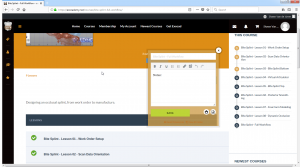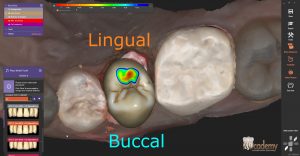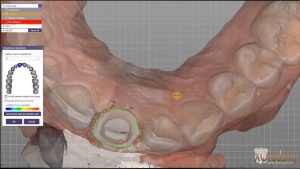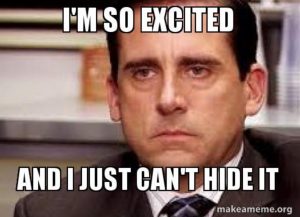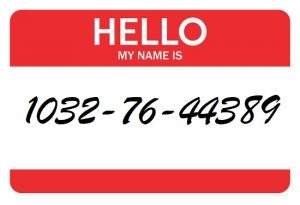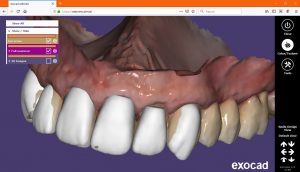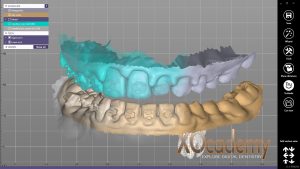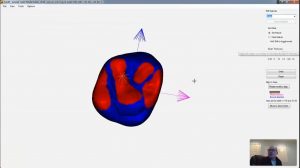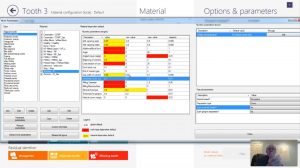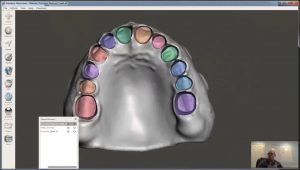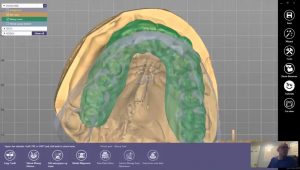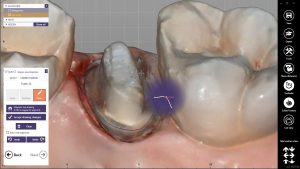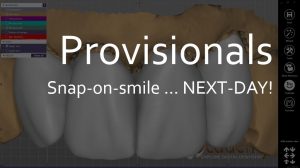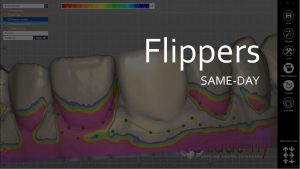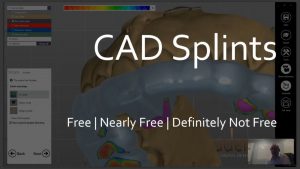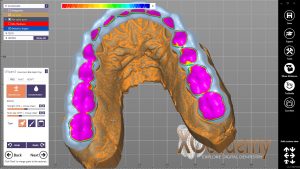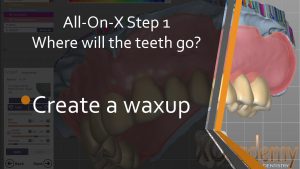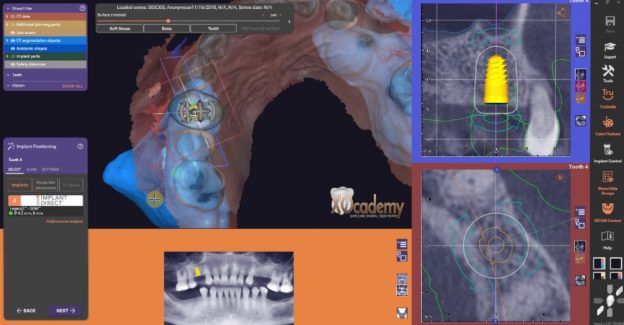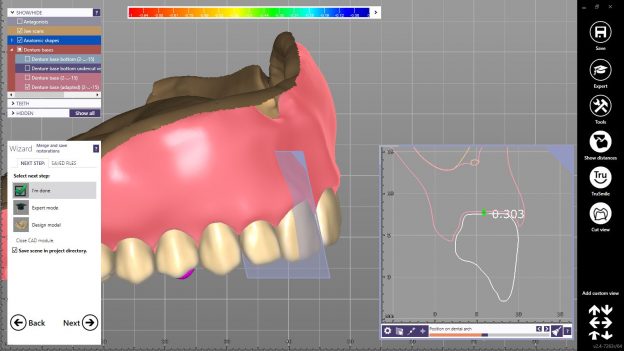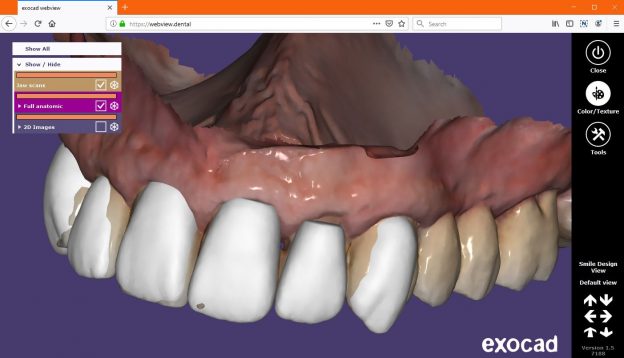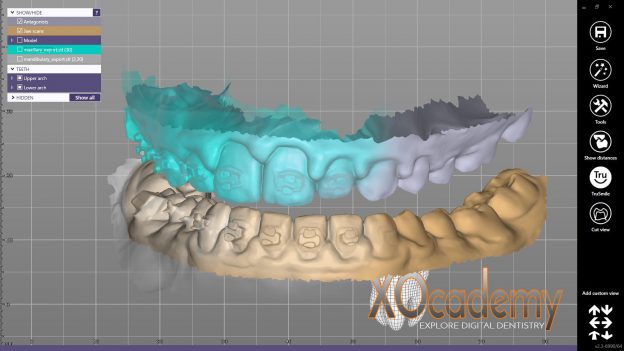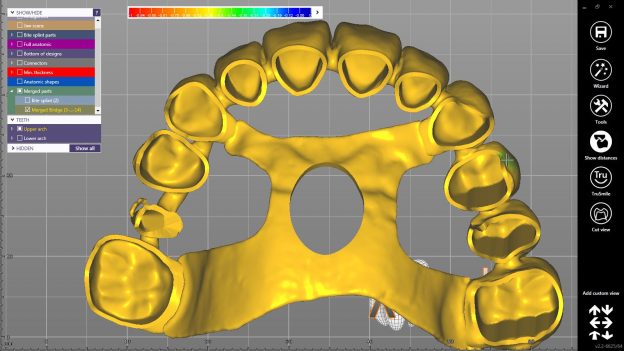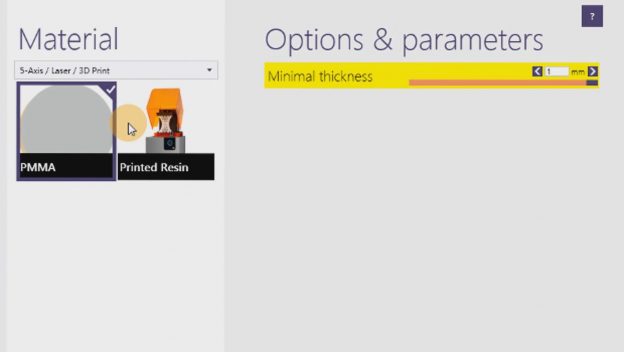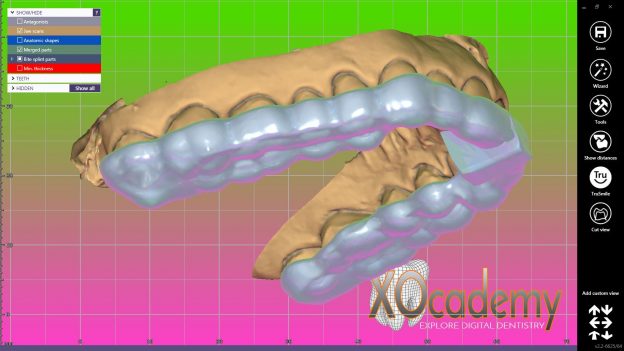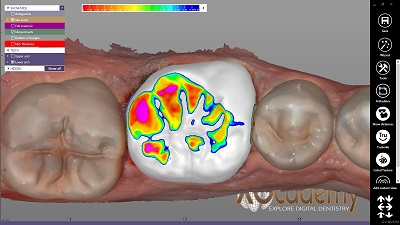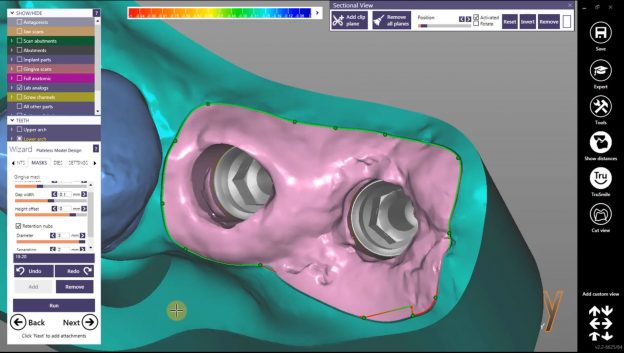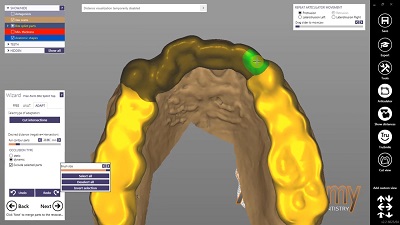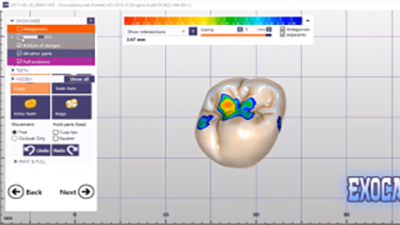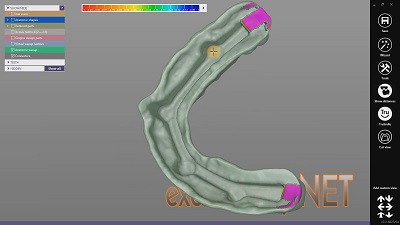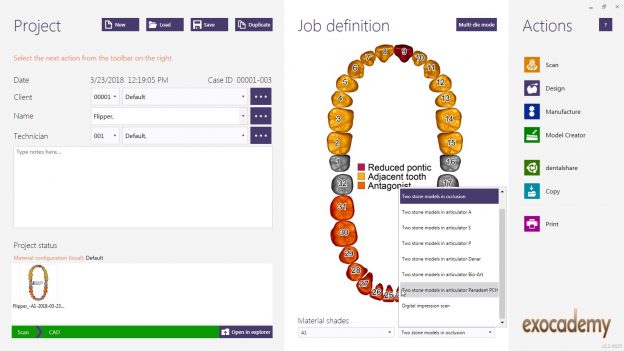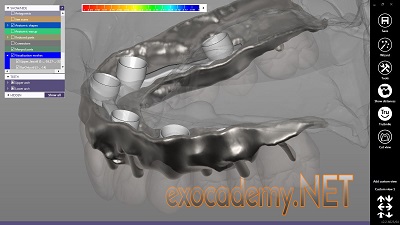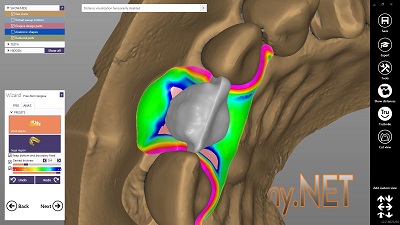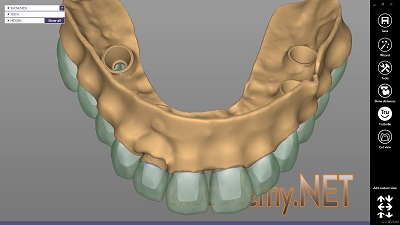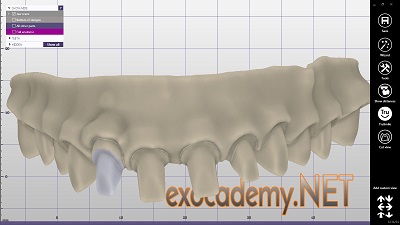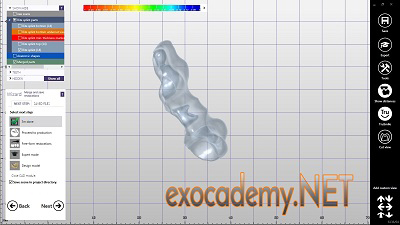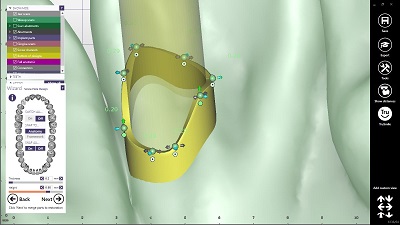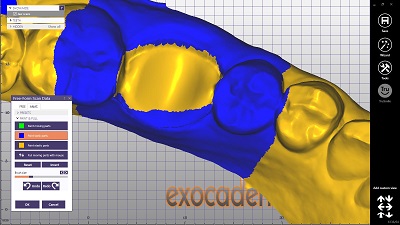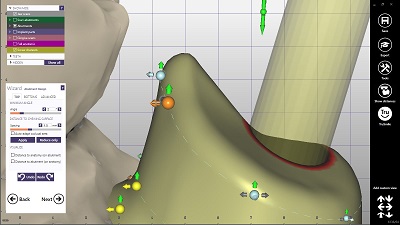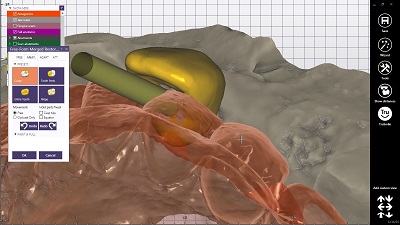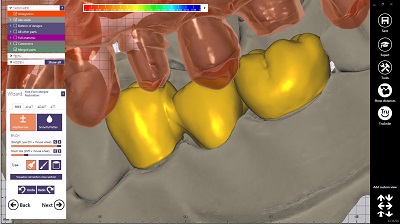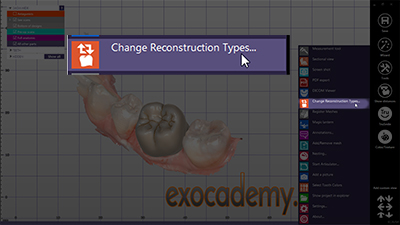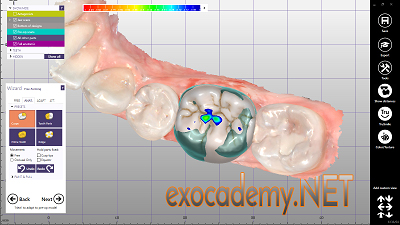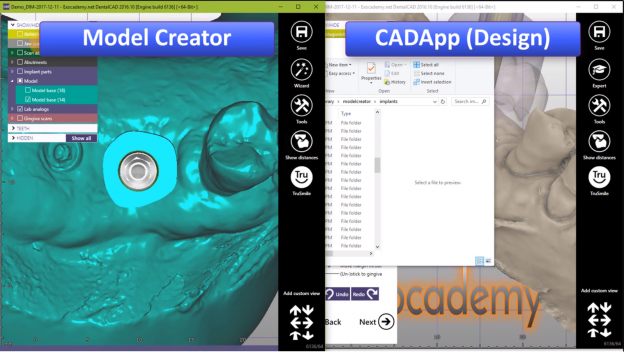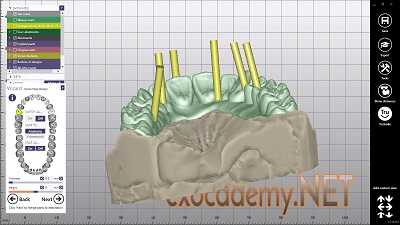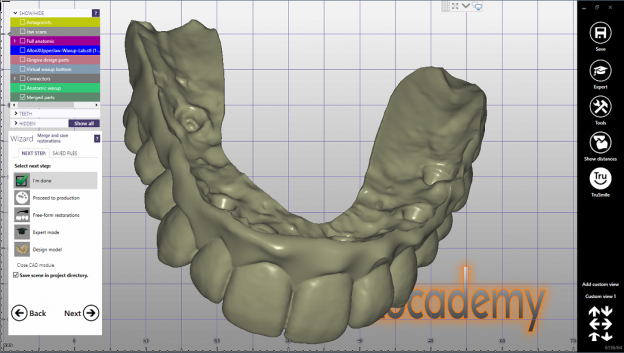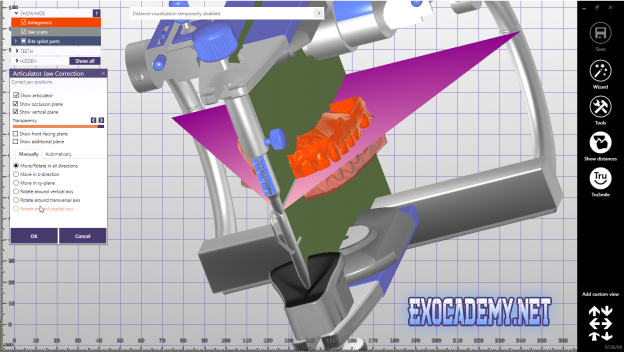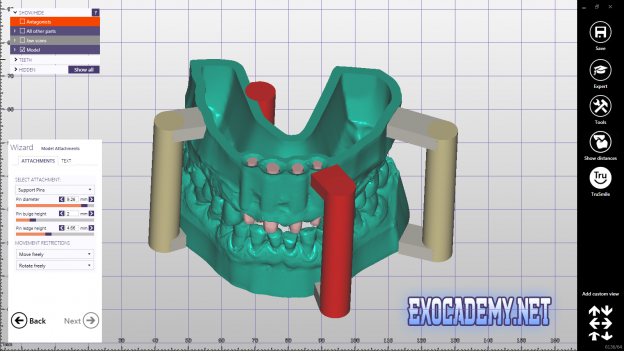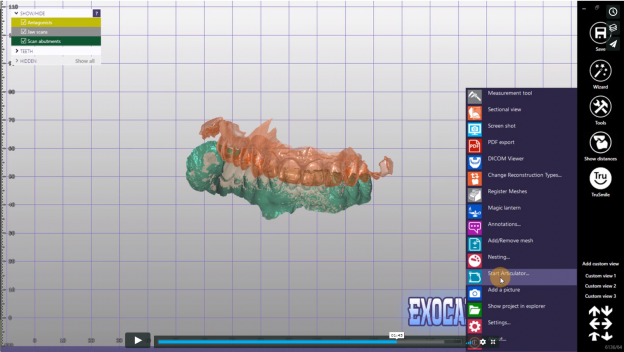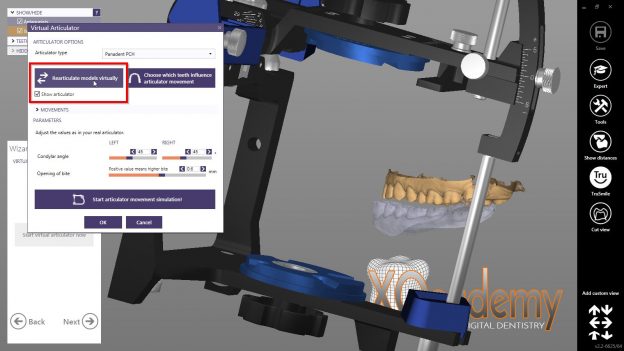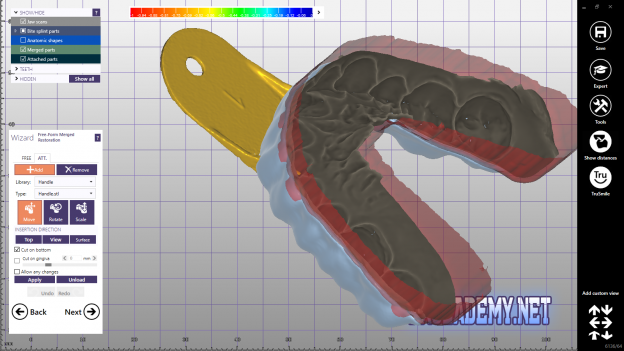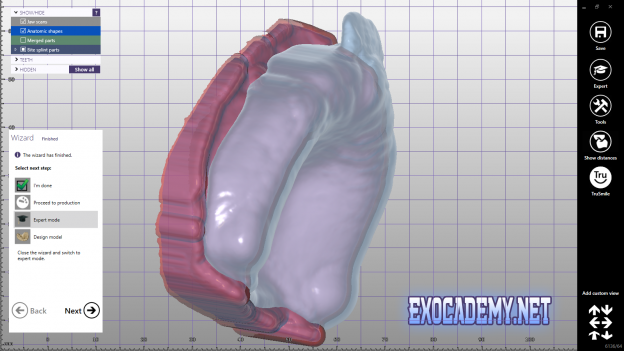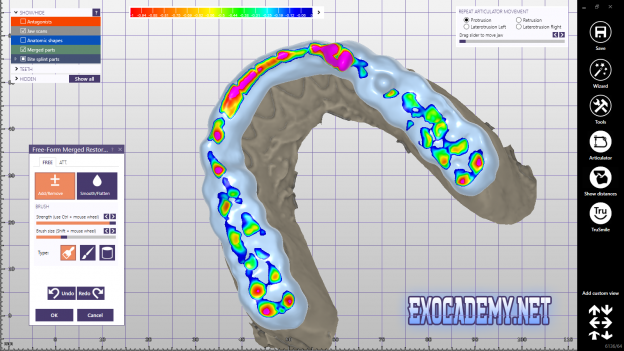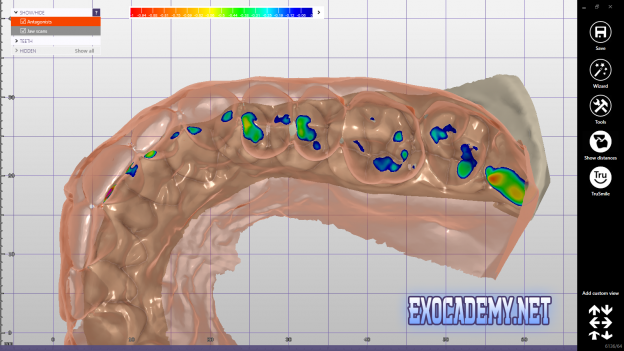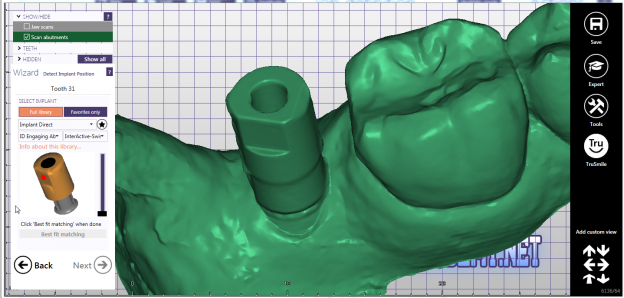Welcome to XOcademy
Exocademy Layout Zero Lesson Courses Course & Lesson Notes To access this post, you must purchase XOcademy Annual Membership, XOcademy Annual Membership with Base Dongle or exocad Ultimate Lab Bundle.
The exocad Ultimate Trade-Up offer is back! Trade up your existing license to the Ultimate Lab Bundle, which includes all of the Ultimate Bundle modules like Bite Splint, Virtual Articulator, Smile Creator, Model Creator, Implant, and PartialCAD. You also get…
Take a look at exocad’s AI Crown Design functionality using DentalCAD version 3.2 Elefsina Build 9037. I also demonstrate how to activate the AI crown design workflow from exocad DentalDB. To access this post, you must purchase XOcademy Annual Membership,…
In this quick tip, I demonstrate how to download the ZRS tooth libraries directly to your exocad Galway installation folder from within the DentalCAD program.
In this XOcademy video, I discuss how to make some simple changes to your XML files that enable some nice little customizations. Do you ever want to change the insertion direction of your crown or bridge? Some new exocad users have found it confusing, having to go to expert mode and selecting the correct step. By adding a single line of code to the settings file, you can enable the Correct Insertion Direction step by default. The second setting involves contact areas. By default, DentalCAD doesn’t display adjacent contacts. You have to enable adjacents contact visualization manually. By adding another single line of code, you can have adjacent contact visualization enabled by default, saving you a few button clicks. Even though these are small changes, I’ve found it makes my workflow more automated and enjoyable.
To access this post, you must purchase XOcademy Annual Membership, XOcademy Annual Membership with Base Dongle or exocad Ultimate Lab Bundle.
v2.4 Plovdiv – Release Candidate The next version of exocad dentalCAD, v2.4 Plovdiv, is out for testing. One of the big changes in this version is the functionality of the full dentures add-on module. Exocad now allows design of a…
Quick Tip - Database Customization This video explains how to change your exocad CAD-DATA database location and folder and file naming convention. The default folder name that exocad saves each project in doesn't contain pertinent case information, like case name…
Quick Tip – Articulating Quadrant Scans This Quick Tip shows you how to articulate scans when you don’t have a full arch and cannot use automatic alignment. Check out XOcademy on Social Media [et_social_follow icon_style=”simple” icon_shape=”rounded” icons_location=”top” col_number=”auto” outer_color=”dark” network_names=”true”]…
Quick Tip – Webview This Quick Tip shows you how to generate a webview compatible file for you to email your technician, patient, or other collaborators. Check out XOcademy on Social Media [et_social_follow icon_style=”simple” icon_shape=”rounded” icons_location=”top” col_number=”auto” outer_color=”dark” network_names=”true”] To…
Quick Tip – Virtual Bracket Removal This Quick Tip is a summary how to remove orthodontic brackets or attachments to fabricate retainers before the patient’s debonding appointment. This way, your patient doesn’t need a separate appointment just for retainer delivery.…
Here's a Watch Me Work video designing upper and lower immediate dentures for a doc in a pinch. This entire design took about 1:15 and the office was able to print (a few states away), characterize, and deliver right after…
Quick Tip – Inverting Normals This Quick Tip reviews how to flip or invert the normals of the .STL mesh. This allows me to scan an impression and invert it to use it as a scan in the workflow. In…
Webinar – Smile Design Preview In this Weekly Webinar recording I review the Smile Design module available with the upcoming Matera release. In this webinar we discussed: ✅Invoking the Smile Design module.✅Importing retracted and smile view photos.✅Using the multi-planar tooth…
Webinar – Custom Tooth Library In this Weekly Webinar recording I review tools to create your own custom tooth library. In this webinar we discussed: ✅Various tooth anatomical regions.✅Changing tooth anatomy definitions.✅Creating a novel tooth library from .STL files. Check…
Webinar – Default Material Parameters In this Weekly Webinar recording I review tools to change the default material parameters. In this webinar we discussed: ✅How to change the default material parameters.✅How to alter the milling parameter extreme values.✅The differences between…
Webinar – Denture Base MeshMixer In this Weekly Webinar recording I review tools to create a denture base with MeshMixer using designs from exocad. In this webinar we discussed: ✅How to perform Boolean operations in MeshMixer✅Duplicating objects.✅Transforming objects by rotation,…
This Quick Tip reviews how to change the default material settings you select in DentalDB. This helps me to ensure I have my preferred settings as defaults so I don’t miss any changes I need to make for every design…
Webinar – All-On-X Conversion Using MeshMixer Here is the fourteenth of our Weekly Webinar Series discussing the next phase of All-On-X treatment – creating conversion dentures. In this webinar we discussed: ✅ How to design a full arch prosthesis.✅ How you can…
Webinar – Margination Here is the eleventh of our Weekly Webinar Series discussing the next phase of All-On-X treatment. In this webinar we discussed: ✅ How to design a full arch prosthesis.✅ How you can alter the prosthesis using attachments.✅ How you should…
Webinar – Margination Here is the tenth of our Weekly Webinar Series discussing margination during the design process. In this webinar we discussed: ✅ How to margination methods work.✅ How can you alter the jaw scan if you see acquisition errors?✅ What you…
Webinar – Waxup Preview Here is the ninth of our Weekly Webinar Series discussing provisionalization. Chairside temporaries can look beautiful and be efficient. But nothing beats having those temps sitting on the counter top, waiting for the patient beforehand. For…
Webinar – Waxup Preview Here is the eighth of our Weekly Webinar Series discussing single waxup previews. Case presentation can make or break a case. If you don’t have a realistic preview or expectation of what treatment outcomes can look…
Webinar – Same Day Flipper Here is the seventh of our Weekly Webinar Series discussing single interim partial dentures. Flippers are one of those things that when you need it, you need it yesterday. What if you could print a…
Webinar – All about bite splints Here is the sixth of our Weekly Webinar Series discussing bite splints. Bite splint therapy is one of the more common procedures in the office. What if you could print a splint and deliver…
Webinar – ROI/ROE with Kevin Rossen Here is the fifth of our Weekly Webinar Series discussing ROI/ROE as they relate to the business side of digital dentistry. Return on investment is only one way to measure what you will get…
Webinar – Scan Bodies Here is the fourth of our Weekly Webinar Series discussing the scan bodies. I first thought scan bodies only relayed what kind of implant and platform I was using to restore to. Boy, was I ever…
Webinar – Bite Splints Appliances and Attachments Here is the third of our Weekly Webinar Series discussing the bite splints, appliances, and attachments. Here’s the replay video for XOcademy students to view, no additional registration required. We discussed: ✅ Setting…
Webinar – All-On-X Part 01 Here is the second of our Weekly Webinar Series discussing the first step in the All-On-X prosthesis workflow. Here’s the replay video for XOcademy students to view, no additional registration required. We discussed: ✅ Setting…
What Our Members Are Saying













Full Workflow Courses
exoplan – single maxillary implant
In this first course on exoplan, we review the planning and placement of a single maxillary implant. We start with a CBCT DICOM set and upper and lower optical scans. For this first course, we are demonstrating implant planning for a previously extracted site.
Full Denture – Single Arch
In this course we will go through the wizard steps for the new full denture design definition of a single arch.
Printed Dentures
Create a monolithic denture to print in a single resin, or design a denture base to print separately from denture teeth.
Quick Tip – Webview Communications
Find out how to export your case and open in the exocad webview app or website in this Quick Tip.
Virtual Bracket Removal
Learn how to virtually remove ortho brackets to make retainers prior to the debonding / debracketing appointment.
Positioning Jig
Designing a positioning jig is a quick way to make sure your provisionals are correctly seated without knowing where the margins are to start.
Quick Tip – Inverting Normals
This Quick Tip reviews how to flip or invert the normals of the .STL mesh. This allows me to scan an impression and invert it to use it as a scan in the workflow.
Provisional – Shell Temporaries
Create provisional, shell temporary or interim restorations beginning with only a pre-operative jaw scan.
Quick Tip – Materials Configuration Tool
This Quick Tip reviews how to change the default material settings you select in DentalDB. This helps me to ensure I have my preferred settings as defaults so I don't miss any changes I need to make for every design and keep my restoration designs consistent between patients.
Customizations
This course will review the customizations you can make to configuration files within exocad.
Crown – Single Tooth v2.2
This course will walk you through the workhorse of your practice production: a single crown on a natural tooth.
Mockup Preview – Single Tooth Mirrored
Let's be honest, we're not always doing full arch treatment. Sometimes we only want a single tooth to be a mirrored replica. This course will show you how to make a model of a mirrored tooth for case presentation or making a template.
Model Creator – v2.2
This is a full walkthrough of the Model Creator module for printed models, with updates for v2.2 Valletta. New features include independent die insertion directions, gingival masks, and 3D printer presets.
Quick Tip – Bite Splint Dynamic Occlusion
Designing bite splints is pretty quick with exocad. Let's make them even quicker! This Quick Tip demonstrates incorporating dynamic occlusion in your bite splint designs automatically.
WMW – Single Crown – Natural Tooth – BioCopy
This WMW Course is designing a single crown on a natural tooth using the direct copy function. We're copying a crown form to the new design so there should be minimal adjustments needed.
Watch Me Work – WMW – Bite Splint
The new courses "Watch Me Work" will catalog the digital workflow without explaining each step and setting. In the first WMW, Bite Splint, we design a functional bite splint.
Quick Tip – Merge & Save Restorations – PMMA Over Bar
If you've ever gotten to the end of the design wizard and can't find your saved files, this quick tip will end all your frustrations.
Quick Tip – Virtual Articulator Settings & Automatic Articulation
We review some new virtual articulator settings and automatic articulation feature.
Secondary Substructure
We design an implant supported bar substructure, then another secondary substructure that will be cemented on top with retention pins.
Interim Partial Denture
We design an interim partial denture (flipper) with a reduced labial surface to achieve better esthetics.
Mockup Preview
The goal of this course is to create a smile design waxup and edit the design and scans to eventually print models for a treatment plan presentation.
Hybrid Sub- and Suprastructures
By the conclusion of this course you should be able to convert your removable substructure into a fixed hybrid substructure and secondly, fabricate a suprastructure from a different file and material.
Thimble Crowns
Thimble crowns is a variation in the generic tooth cutback library. This course walks you through designing a full arch of thimble crown cutback preparations and includes gingiva design cutback.
Denture Base
This is a workaround course to show a way to make a denture base with tooth sockets without using the denture module.
Conversion Denture
Having the most complete prosthesis you can fabricate prior to a patient appointment will save you time and effort chairside, and make for a stronger transitional prosthesis.
Quick Tip – 3D Optimization
Some options or functionality is only available when you have an optimized construction of merged parts.
Screw Retained Crown and Custom Abutment
This course explains how to make a screw retained crown on a custom abutment. The typical workflow only allows for a cement retained crown on a custom abutment.
Insertion Jig
This three lesson course describes how to use the bite splint module to design an insertion jig for custom abutments.
Quick Tip – Screw Hole Design
Have you ever wondered what those circles indicate, or how to isolate design areas for a screw hole?
Quick Tip – Insertion Jig – FREE
In this Quick Tip, we review a novel way to make an abutment insertion jig using exocad and Meshmixer.
Quick Tip – Virtual Extraction
In this exocademy Quick Tip, we’re going to review a method to virtually extract a tooth before we begin the design process.
Custom Abutment
This course will walk you through designing a cement retained single crown on a custom designed abutment.
Single Crown – Implant – Screw Retained
Design a screw retained crown on a prefabricated stock implant abutment.
Bridge – Tooth Supported
This course will walk through the steps to design a 3-unit fixed partial denture that is all tooth supported.
Quick Tip – Color Scanning with CS3600
Color scans are nice to view in exocad when designing our restorations, especially when making smile design previews for our doctors and patients.
Quick Tip – Change Reconstruction Type
Did you forget a small step in your Job Definition? Don't worry! You can change it in the middle of your design workflow with the Change Reconstruction Type expert tool.
Single Crown – Tooth
Single unit restorations are the bread and butter of most dental practices. This course walks you through the steps of creating a single unit crown, designed either as a copy of a neighboring tooth or from a tooth library.
Quick Tip – Model Creator Implant Library
This is an explanation why you cannot import the CADapp implant library into the Model Creator implant library.
All-On-X – Part Two
Take the virtual waxup from Part One and create an implant supported prosthesis.
All-On-X – Part One
This is part one of a two part course series. Part one takes initial records to designing a clinical waxup that can be used for records verification or waxup try-in.
Quick Tip – Virtual Articulator Mounting
Quick Tip: Two different ways to mount models in your virtual articulator.
Model Creator – Full Tutorial
Walkthrough tutorial of the Model Creator module.
Custom Trays – Provisional Waxup Method
Design custom trays as provisional prostheses and add teeth for preliminary diagnostics.
Navigation and Tools – Correct Antagonist
Realign and correctly orient your antagonist scan in relation to your treatment jaw scan.
Navigation and Tools – Register Meshes
Align two scans or meshes on top of one another.
Virtual Articulator Module
Learn the Virtual Articulator Module and see the benefits to adding it for improved restorations and reduced chairside adjustments.
Navigation and Tools
Exocad program navigation and expert tools, what do they mean and how do you use them.
Custom Trays – Adding Attachment Handles
Add a custom handle to your custom tray.
Custom Trays – Bite Splint Method
Learn multiple methods to design custom trays and augment according to your preferences.
Bite Splint – Full Workflow
Design an occlusal splint, from work order to manufacture.
Bite Splint – Functional Occlusion
Visualize functional occlusion and the importance in fabricating an occlusal splint.
Bite Splint – Undercut Visualization
Visualize undercuts in your model to design more retentive appliances.
Bite Splint – Mounting Models
Opening model scans that are in occlusion using the Virtual Articulator module.
Bite Splint – Correcting Antagonist
Adjust the position of a scan that is in occlusion to accommodate bite splint material.
Importing Implant Library – Restoration
Importing an implant library to Exocad so you can design an implant supported restoration.
Model Builder – Intro Walkthrough
Introduction to the Model Builder module in exocad.
12